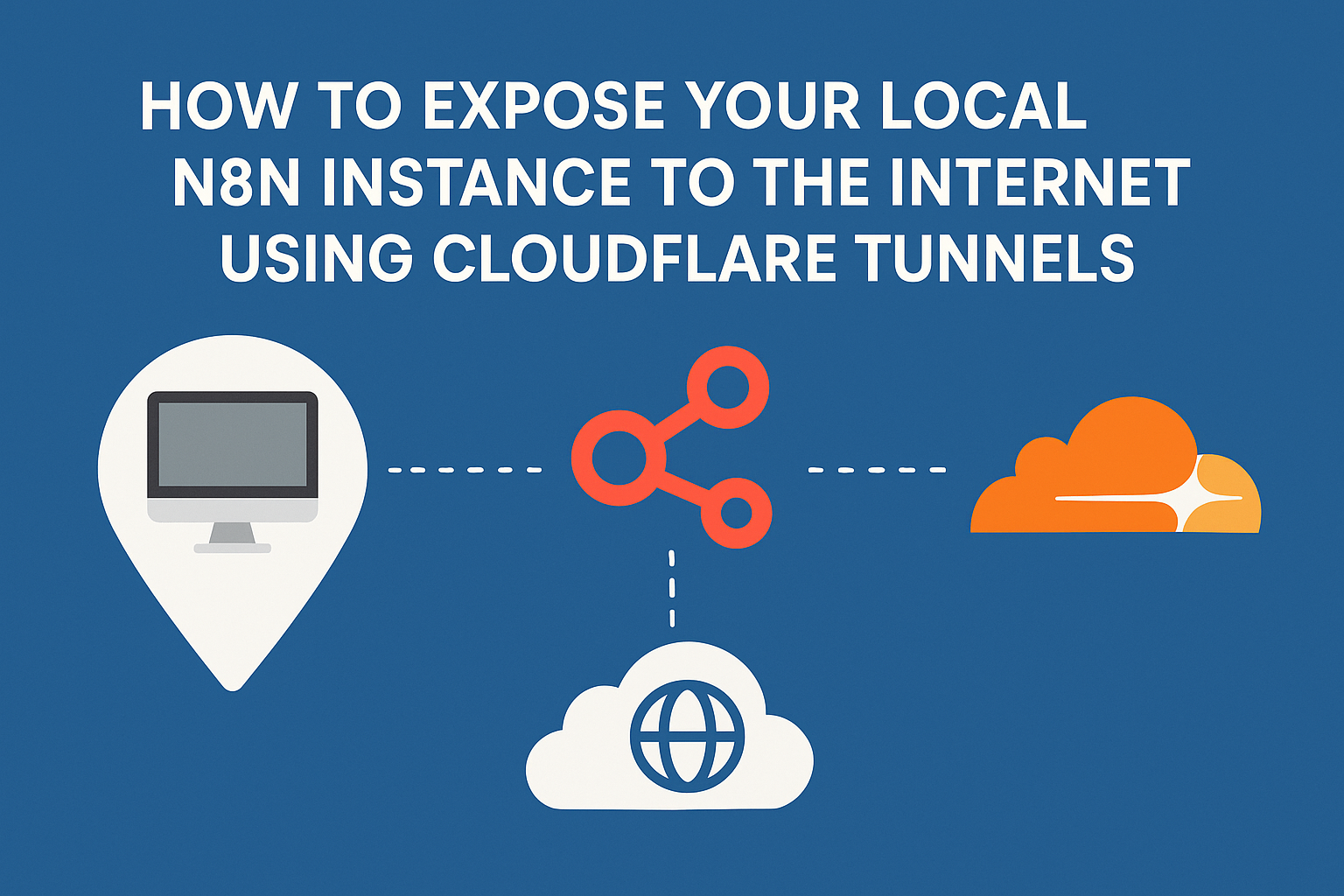Are you running n8n locally but struggling to connect it with external services, such as Gmail, Telegram, or Google Drive? You’re not alone. Many automation enthusiasts face this challenge when trying to integrate their self-hosted n8n instances with third-party applications that require public webhooks.
In this comprehensive guide, we’ll walk you through setting up a Cloudflare tunnel to make your local n8n instance accessible from the internet while maintaining security and reliability.
Why Use Cloudflare Tunnels for n8n?
When you’re running n8n locally (typically on localhost:5678 ). External services can’t send data back to your automation workflows. This creates a significant limitation for integrations that rely on webhooks or OAuth redirects.
Cloudflare Tunnels solves this problem by:
- Creating a secure connection between your local instance and the internet
- Providing a permanent public URL (unlike temporary solutions like ngrok)
- Maintaining security through encrypted tunnels
- Offering reliable uptime and performance
Prerequisites
Before we begin, ensure you have:
- A local n8n instance running (preferably in Docker)
- A Cloudflare account
- A domain name (you can purchase one through Cloudflare for around $10/year)
- Basic familiarity with Docker and terminal commands
1st Step: Set Up Your Domain in Cloudflare
- Create a Cloudflare Account: Visit cloudflare.com and create your account
- Add Your Domain:
- Click “Add Domain” in your Cloudflare dashboard
- Either transfer an existing domain or purchase a new one
- Complete the domain verification process
2nd Step: Create a Cloudflare Tunnel
- Access Zero Trust Dashboard:
- Navigate to the “Zero Trust” section in your Cloudflare dashboard
- Go to “Networks” → “Tunnels”
- Create New Tunnel:
- Click “Add a tunnel”
- Select “Cloudflared tunnel”
- Give your tunnel a descriptive name (e.g., “n8n-tunnel”)
- Save the tunnel configuration
3rd Step: Install the Cloudflare Connector
- Choose Your Operating System: Select the appropriate installation method for your system (Windows, macOS, or Linux)
- Install Cloudflared: Follow the specific installation instructions provided in the Cloudflare dashboard
- Run the Connector: Execute the provided command to establish the connection
- Verify Connection: Ensure the tunnel status shows as “Healthy” in your dashboard
4th Step: Configure Public Hostname
- Set Up Public Hostname:
- In your tunnel configuration, click the three-dot menu
- Select “Configure”
- Navigate to “Public hostname”
- Configure the Mapping:
- Subdomain: Enter your desired subdomain (e.g., “n8n”)
- Domain: Select your registered domain
- Service Type: Choose “HTTP”
- URL: Enter
localhost:5678(or your custom n8n port)
- Save Configuration: Your public URL will be
https://n8n.yourdomain.com
5th Step: Update n8n Environment Variables
This is the crucial step that many tutorials miss. You need to update your n8n configuration to use the new public URL for webhooks.
For Docker Installations:
- Locate Docker Compose File: Find your
docker-compose.ymlfile - Add Environment Variables:
environment: - WEBHOOK_URL=https://n8n.yourdomain.com/ - N8N_PROTOCOL=https - Restart Container:
docker-compose downdocker-compose up -d
For Standard Installations:
Update your n8n configuration file or environment variables with:
WEBHOOK_URL=https://n8n.yourdomain.com/N8N_PROTOCOL=https
Step 6: Test Your Setup
- Access Your Public n8n: Navigate to your new public URL
- Check Webhook URLs: Create a test workflow with a webhook trigger
- Verify External Access: The webhook URL should now show your public domain instead of localhost
Troubleshooting Common Issues
Tunnel Not Connecting
- Verify the cloudflared service is running
- Check firewall settings on your local machine
- Ensure the correct port is specified in the service configuration
Webhooks Still Showing Localhost
- Confirm that environment variables are properly set
- Restart your n8n instance completely
- Check that Docker containers are using the updated configuration
SSL/HTTPS Issues
- Cloudflare automatically provides SSL certificates
- Ensure your n8n protocol is set to HTTPS
- Clear browser cache if experiencing mixed content warnings
Security Considerations
While Cloudflare Tunnels are secure, consider these additional measures:
- Enable Cloudflare’s security features like DDoS protection
- Use strong authentication for your n8n instance
- Regularly update your n8n installation
- Monitor access logs for suspicious activity
Benefits of This Setup
With your n8n instance now publicly accessible, you can:
- Set up OAuth integrations with Google, Microsoft, and other services
- Receive webhooks from external applications
- Access your automation workflows from anywhere
- Share workflows with team members securely
Cost Considerations
- Cloudflare Tunnels: Free tier available
- Domain Registration: ~$10-15/year through Cloudflare
- n8n: Free for self-hosted instances
- Total Setup Cost: Minimal ongoing expenses
Alternatives to Consider
While Cloudflare Tunnels offer excellent reliability, you might also consider:
- ngrok: Good for temporary testing, but requires paid plans for permanent URLs
- Tailscale: Excellent for private network access
- Self-hosted VPS: More control, but requires server management skills
Conclusion
Setting up a Cloudflare tunnel for your local n8n instance opens up a world of automation possibilities. By following this guide, you’ve created a secure, reliable connection that allows your workflows to interact with external services seamlessly.
The key insight many miss is updating the webhook URL and protocol environment variables – without this step, your integrations won’t work properly even with the tunnel configured.
Now you can build powerful automation workflows that integrate with any service supporting webhooks or OAuth, all while keeping your n8n instance running locally on your hardware.
Next Steps
- Explore n8n’s extensive library of integrations
- Set up monitoring for your tunnel and workflows
- Consider implementing backup strategies for critical automations
- Join the n8n community to share your automation successes
Do you have questions about setting up Cloudflare tunnels with n8n? Share your experience in the comments below and help fellow automation enthusiasts overcome similar challenges. Alternatively, you can contact us.