If you’ve been struggling to integrate your N8N agent with WhatsApp, you’ve come to the right place. This comprehensive guide simplifies the process, ensuring that by the end, you’ll be able to seamlessly chat with your agent via WhatsApp, whether on your computer or smartphone.
Why Choose N8N Cloud?
Using N8N Cloud offers significant advantages over a local setup:
- Simplified Configuration: No need to manage SSL certificates or complex security settings.
- Enhanced Compatibility: APIs for chat applications like WhatsApp function more reliably.
- Time-Saving: Avoid common connection issues that arise with local setups.
Setting Up WhatsApp Trigger in N8N
- Add a WhatsApp Trigger
- In your N8N account, create a new workflow and add a trigger node for WhatsApp Business Cloud.
- Name the trigger (e.g., “Chat Received”).
- Configure WhatsApp Credentials
- Obtain your Client ID and Client Secret from Facebook Business Manager.
- Log in with your Facebook account, create or select a business portfolio, and add a new app.
- In the app settings, under “Basic,” copy the App ID (Client ID) and App Secret (Client Secret) into N8N.
- Test the WhatsApp Trigger
- Use a test number provided by Facebook to simulate sending and receiving messages.
- Confirm the connection by sending a test message like “Hello.”
Connecting Your Agent to WhatsApp
- Add an AI Agent
- In N8N, add an Advanced AI Agent node using OpenAI.
- Set up OpenAI credentials by generating an API key from OpenAI’s developer platform.
- Set Up Memory
- Add a Window Buffer Memory node to enable the agent to retain context from previous messages.
- Configure the session ID to match the WhatsApp trigger node name (e.g., “Chat Received”).
- Enable Message Sending
- Add a “Send Message” node for WhatsApp Business Cloud.
- Configure credentials with an Access Token and Business Account ID from Facebook Business Manager.
- Define sender and recipient phone numbers, and set a placeholder message for testing.
Testing and Activating the Workflow
- Workflow Testing
- Send a test message to the WhatsApp number configured in N8N.
- Ensure the agent responds appropriately, retaining memory of past interactions.
- Activate the Workflow
- Set the workflow to “Active” to process real-time messages automatically.
- Add an If Condition
- To filter irrelevant data, add an If Node that ensures only valid message content triggers the workflow.
Conclusion:
By following this guide, you’ll have your N8N agent fully integrated with WhatsApp, ready to enhance your communication and automation capabilities.
Good luck with your AI journey!
Contact us for the creation of your own AI Agents