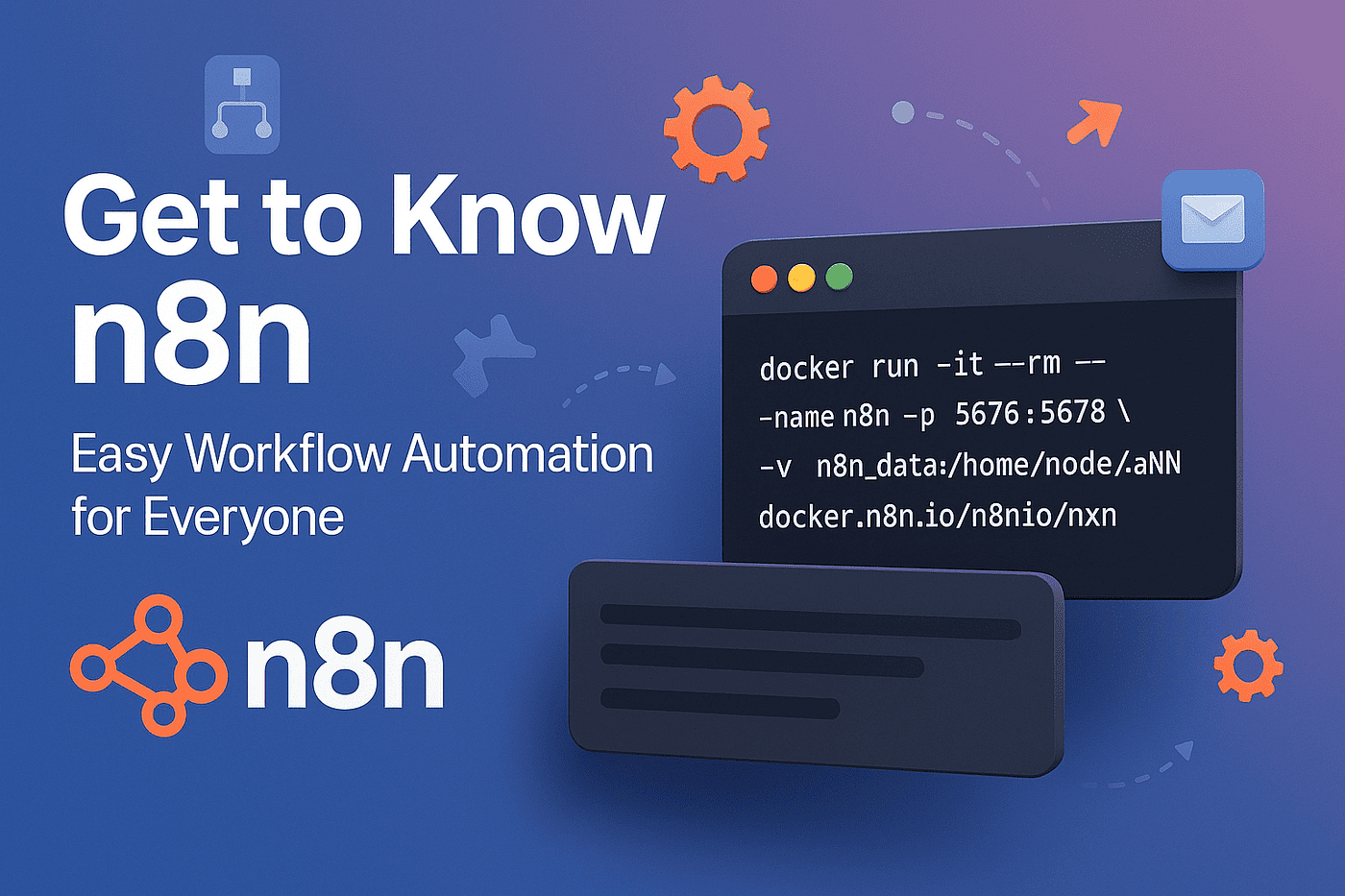Step-by-step, no-technical-knots guide on launching your own automation—fast and friendly!
Intro:
Imagine having a virtual assistant that could handle your boring computer chores—like organizing files, sending reminders, or syncing spreadsheets—no programming required. That’s the promise of n8n, a brilliant tool for “no-code automation.” And with Docker, you can set up your own private automation workstation in minutes—even if the command line gives you cold sweats! Let’s explore how easy it’s become to run n8n with Docker Desktop, complete with friendly menus, practical tips, and none of the techy headaches.
What Is n8n, and Why Is Everyone Talking About It?
n8n (say “n-eight-n”) is a powerful platform that lets anyone build “workflows”—custom chains of tasks such as reposting your Instagram photos to Facebook, auto-responding to emails, or keeping databases in sync. Think of it like connecting Lego bricks for your digital life, all by simply clicking and dragging.
Docker, on the other hand, is often called a “container,” but for non-tech folks, imagine it as a magic lunchbox that keeps your software tidy, portable, and mess-free on any computer. Until recently, getting these tools to work together was like assembling IKEA furniture in the dark. Now, with the Docker Desktop graphical interface, you can get n8n running with just a few clicks—no complex commands, no guesswork[1].
Set Up n8n with Docker Desktop—Visually!
Here’s the fun part: you don’t need to touch the command line at all. Following the latest “Beginner’s Guide 2025,” you can use Docker Desktop like any familiar app:
- Open Docker Desktop (just like opening Word or Chrome).
- Search for “n8nio/n8n” in the Images sidebar and pull (download) the latest version.
- Click “Run” next to n8n to start your personal automation engine.
- Set the container name and port (5678)—think of this as naming your lunchbox and giving it an address.
- Create a “volume” for your data so your workflows don’t disappear when you close your computer. The guide walks you through this with pictures and common sense[1].
You’ll be ready to visit http://localhost:5678—your new digital automation center—right in your browser. The best part? If you ever get stuck, the guide points out rookie mistakes (like missing data storage) and shows how to fix them.
Real-World Examples: What Can You Automate?
Not sure how you’d use all this? Here’s what readers, small business owners, or busy parents are already automating with n8n and Docker:
- Sending daily task reminders from a Google Sheet to your email, hands-free.
- Auto-saving all your Instagram posts to Dropbox, forever.
- Syncing new leads from your website straight into your CRM or spreadsheet.
- Turning Slack messages into calendar events.
With n8n’s drag-and-drop interface, you design these flows visually—no programming or technical jargon.
Tips, Gotchas, and How to Keep Your Flows Safe
A few friendly warnings and quick wins for new users:
- Always set up data persistence (a “volume”) so your hard work isn’t lost when you reboot[1].
- Use the community license if you want advanced goodies, like being able to see workflow history or debug problems—the setup guides show you how to register for free[3].
- If you prefer to watch and follow along, check out great YouTube tutorials that demonstrate the whole process in just minutes—perfect for visual learners who like to pause and rewind[5].
Takeaway:
n8n with Docker Desktop is now so easy, it’s open to everyone—no technical skills needed. Your first step into workflow automation can be a smooth, friendly experience. Want help with your n8n setup or curious about automating your business? Contact Us!
Citations:
https://www.infyways.com/setup-n8n-locally-docker-guide/, https://www.youtube.com/watch?v=hJVMbvY863k, https://n8npro.in/beginner-guide/install-n8n-locally-easy-guide-for-beginners/, https://www.youtube.com/watch?v=gyn8bcOLdcA, https://www.youtube.com/watch?v=ksWJRGxkRNs